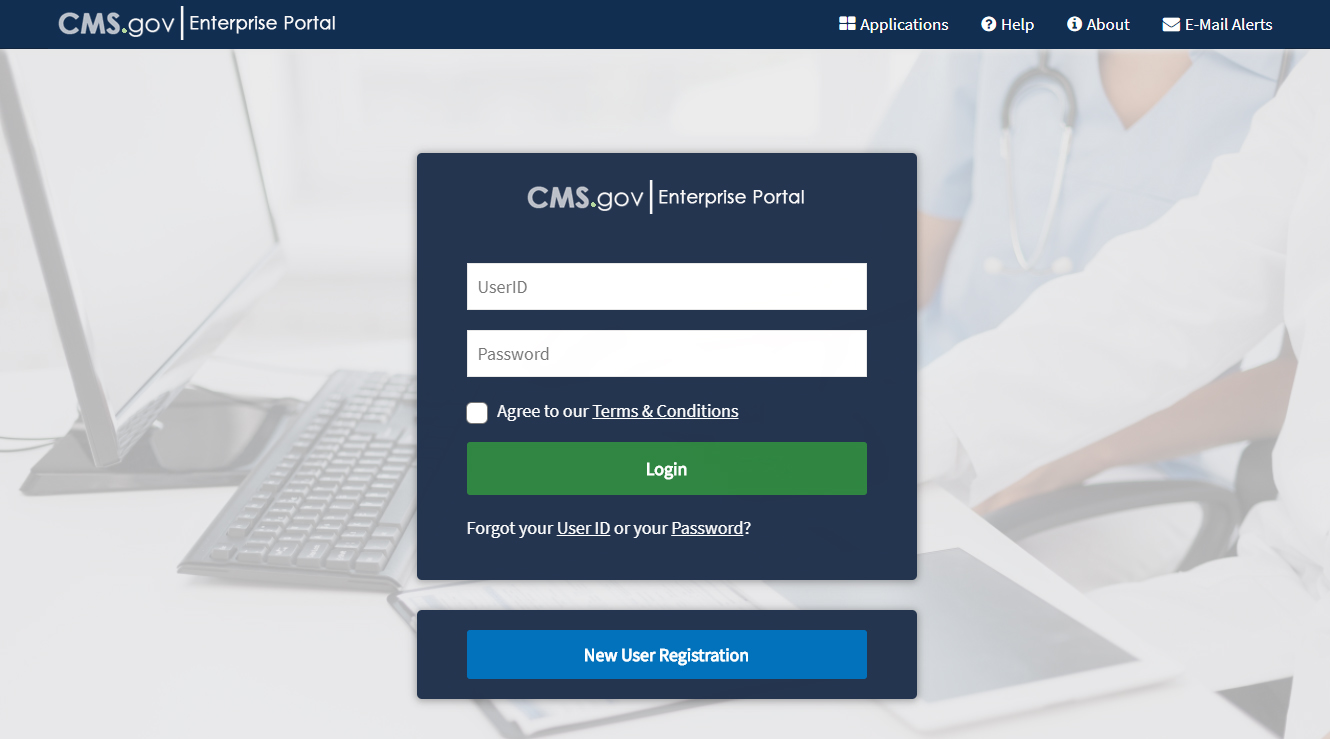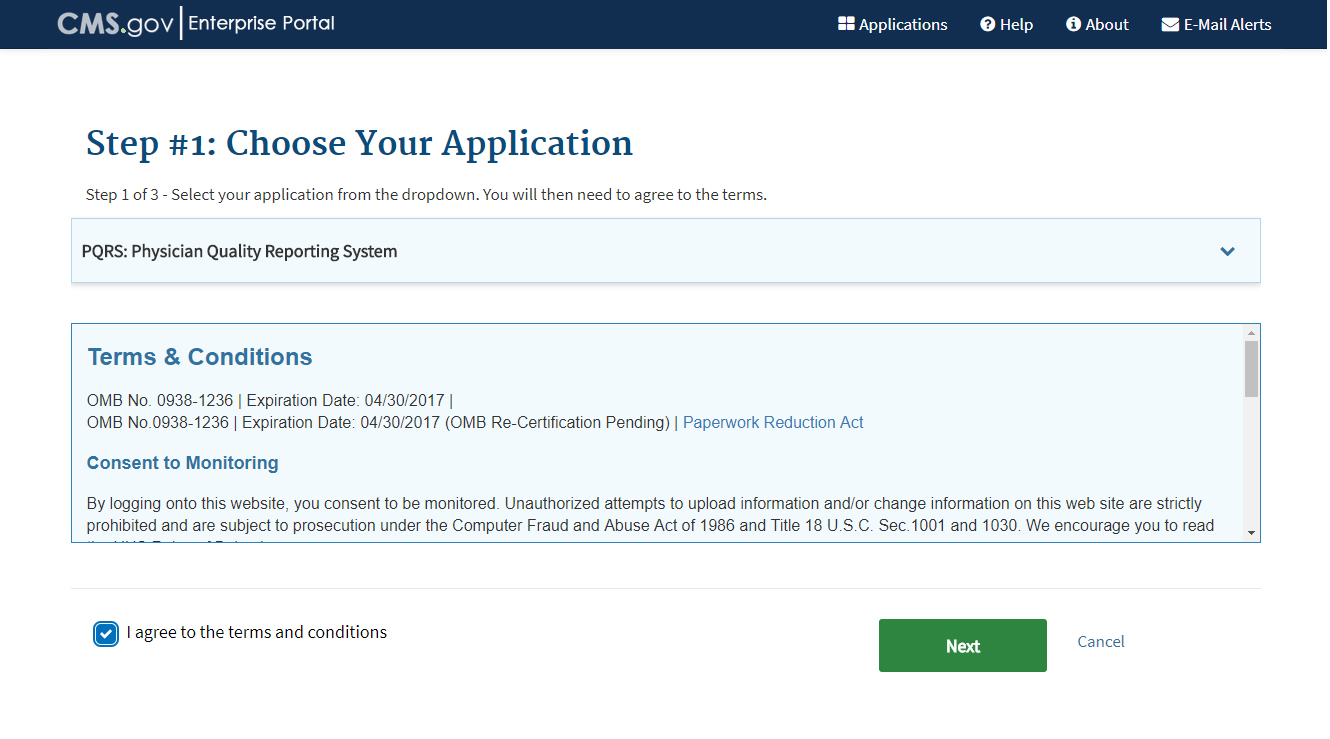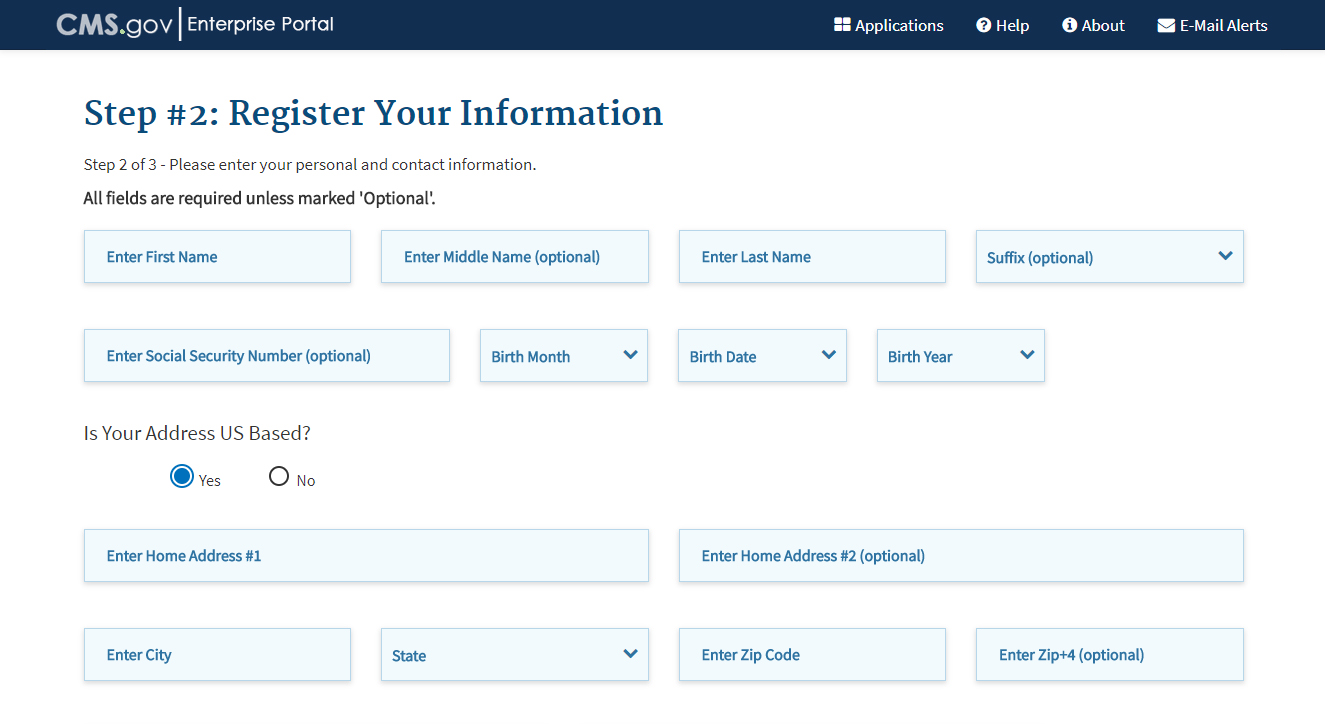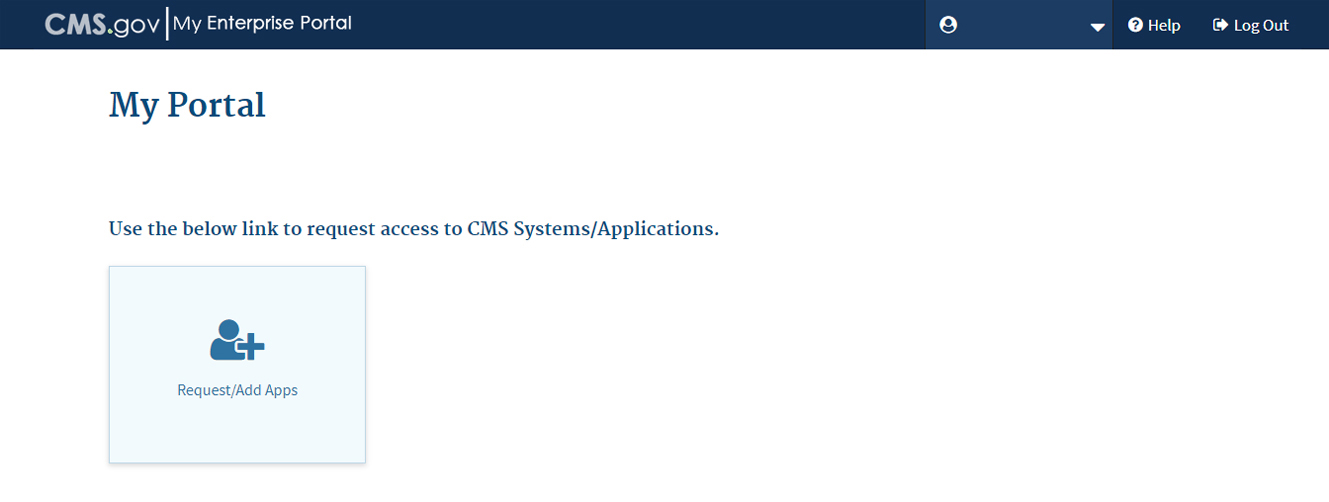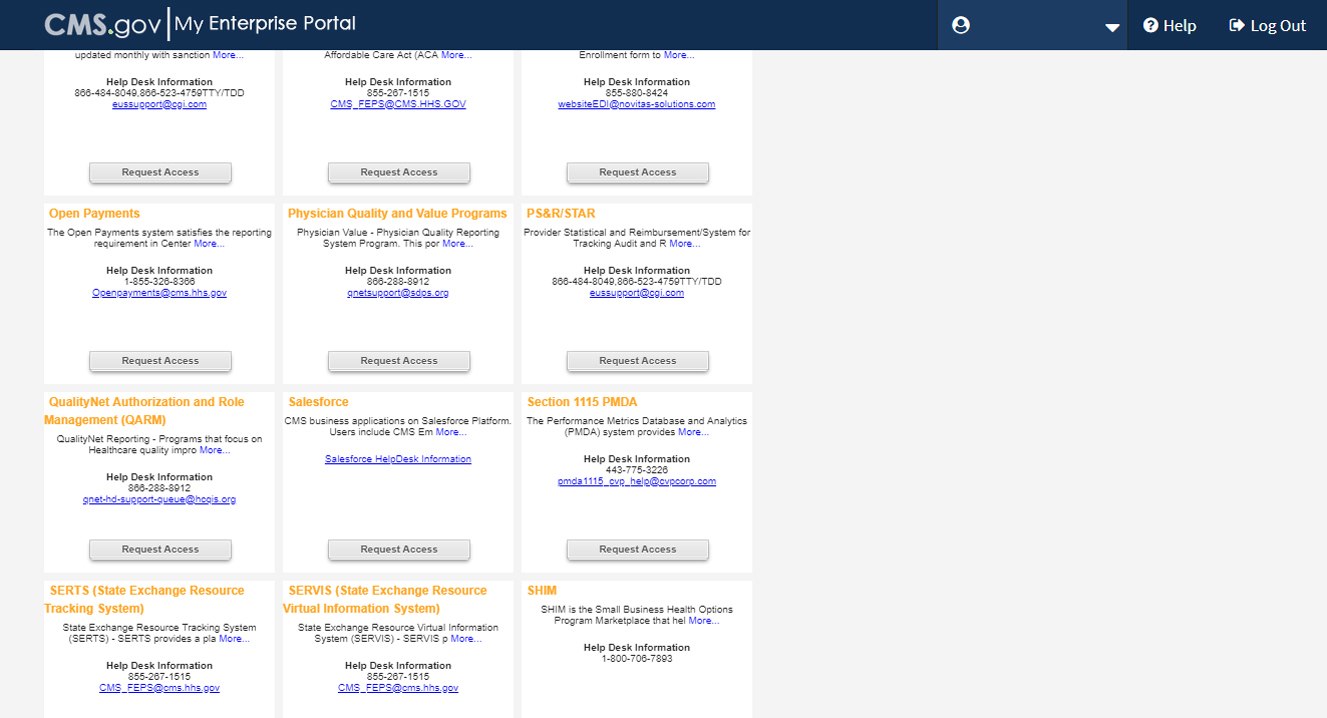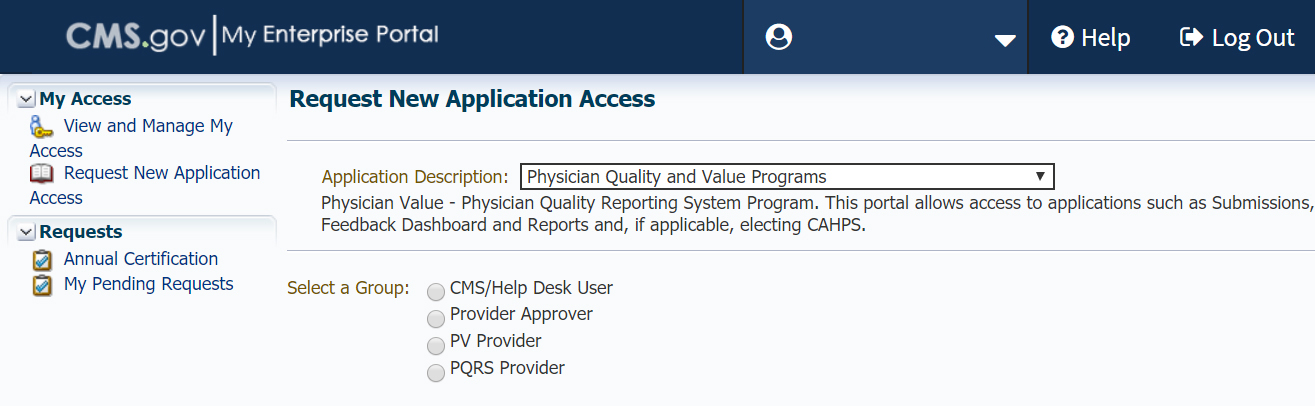WCH Service Bureau, Inc
Complete EHR: iSmart EHR, version 4.0.0.0
Pricing:
When purchasing this version of the product, a provider is required to sign the Software Licensing Agreement. This product is purchased once and an additional monthly fee still stands. The term of the Agreement is two (2) years with a consecutive one (1) year automatic renewal period. This product does not require any installation, it is web based, so Internet access and a web-browser is a necessity.
This product-version may require additional costs for:
one-time setup license fee for DrFirst account (for each participating provider) and ongoing yearly costs to using of DrFirst services. DrFirst account allows users: - electronically create prescriptions and prescription-related information; - electronically record, change and access a patient's active medication list as well as medication history over multiple encounters; - electronically record, change and access a patient's active medication allergy list over multiple encounters; - automatically and electronically check whether a drug formulary (or preferred drug list) exists for a given patient and medication; - automatically and electronically indicate to a user drug-drug and drug-allergy contraindications based on a patient's medication list and medication allergy list before a medication order is completed.
Clients are not required to enter separate agreement with DrFirst. DrFirst services are licensed per provider on an annual basis but are billed monthly as part of the combined subscription cost. An activation fee (onboarding) is charged to setup and credential each provider. Before being authorized to prescribe drugs and controlled substances, providers must complete the required DEA Identity Verification Process. Providers must use a hard token generator or mobile phone app to perform two factor authentications to prescribe controlled substances. Replacement fees for the hard token can apply to client.
This product version may require a one-time set up cost depending on the customer's selected lab/imaging company for creating interface of external laboratory services for - Incorporate laboratory tests and values result, 170.314(a)(12) - Image Results).
The laboratory typically pays this cost for client as long as the client can substantiate sufficient lab volume. Clients will have to pay this cost if the lab vendor does not cover the cost. There are no limitations while an appropriate interface is integrated within the product. No additional support costs are required.